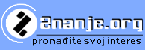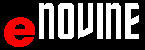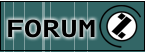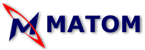Starating MICROSOFT EXCEL-a /OPENING MICROSOFT EXCEL/
Starting Excel using the Windows Start menu
MS Excel can be started from START menu.
When is application often used its item will appear in the START menu. User can start EXCEL on this way, by selecting EXCEL item in START menu.
A EXCEL button in the Task bar appears when the EXCEL window is opened 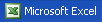 . The Excel button will disappear when the EXCEL window is closed.
. The Excel button will disappear when the EXCEL window is closed.
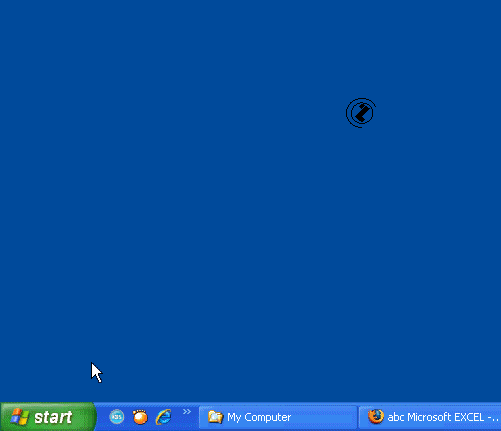 |
Starting Excel using the Windows Start menu, steps:
Note: |
When EXCEL window appears on the Desktop in a new workbook file (named BOOK1) there are three new worksheets (named Sheet1, Sheet2 and Sheet3). The Sheet1 is active.