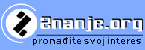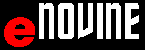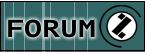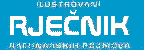WORD 2010 - FONT
FONT
Font is important when working with text, especially in quality word processors like WORD. Font appearance is defined by its name.Examples are on the image below.
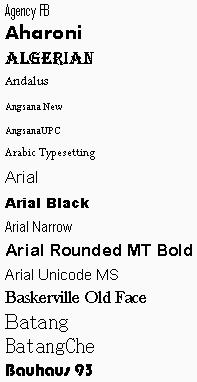 |
Font is the appearance of the letters. Font has multiple parameters:
Font parameters can be changed by
|
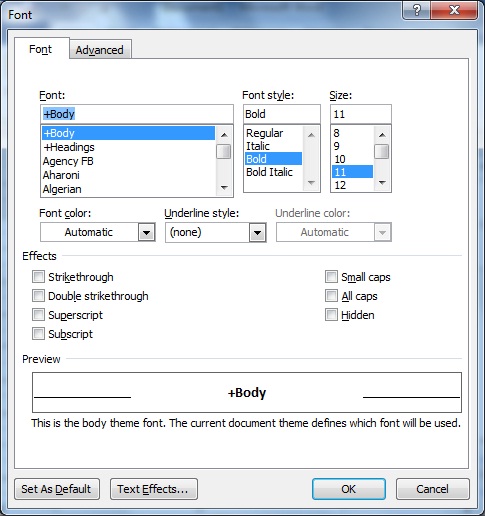 |
FONT tab FONT dialogue window, parameters:
|
Working with fonts
- Finding FONT drop-down list (small dimensions)
- FONT TYPEFACE - FONT drop-down list
- Changing the font of the text - FONT drop-down list
- Choosing FONT size - FONT SIZE drop-down list
- FONT COLOR
- FONT STYLE
- FONT NAME MINI BAR
- Opening FONT dialogue wingow
- FONT TYPEFACE - FONT dialogue window
- FONT STYLE - changing the old text
- FONT STYLE - the new text
- SUPERSCRIPT
- SUBRSCRIPT
- SMALL CAPS
- ALL CAPS
- FONT COLOR - Font dialogue window
- FONT SIZE
- CHARACTER SCALE
- Examples and questions
Selecting font parameters from RIBBON
Selecting font parameters from FONT dialogue window
Examples