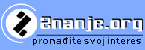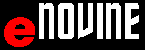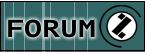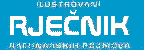WORD 2010
Introduction
Working with text along with programming is the most common use of PC. Change window size Double click the title bar Command buttons The taskbar button Command menu
RIGHT MOUSE on the title bar or application button from the Toolbar
Every new document has its own window and it is possible to switch from one to another. Changing the active window using SWITCH WINDOWS option from WINDOW menu or pressing Ctrl and F6 and as other applications, by using application buttons from the TOOLBAR or simply clicking the application window.
There is a big difference in the appearance of previous versions of WORD and WORD 2010. Previous versions of WORD have an apperance based on MENU BAR and TOOLBAR, and the WORD 2010 is organised by the priciple of RIBBON with TABS. Instead of using a list of different tools which can be accessed through VIEW menu, parts of the RIBBON are divided in TABS and GROUPS. RIBBON can be considered as a new kind of TOOLBAR . The change was made to facilitate the review and understanding of particular Word tools .
Applications for working with text:
Programme: |
Characteristics |
Display |
Representatives |
Text editor |
No work with tables and images. One font. Limited number of showable signs. |
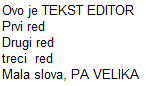 |
IBM editor |
Text processor |
Work with tables and images. |
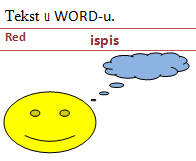 |
Chi Writer |
DESKTOP PUBLISHING |
Possibilities of new applications are changing and improving every day. |
Characteristics |
Quark |
Text processors in WINDOWS environment work by WYSIWYG principle/What You See Is What You Get/ - what you see on the screen is what you get on the printer.
Examples
Examples and questions