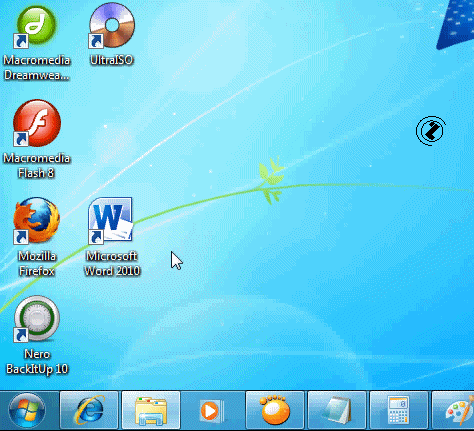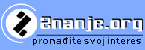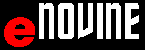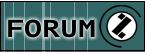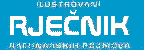WORD 2010
Starting and closing the application WORD 2010
There are many ways to operate WORD 2010. While the program is being opened, the application and document will appear in the task bar in the form of a button. Once loaded, the window will become active. This will happen no matter how Word is started.
Every document opened will have its own button in the task bar.
How to change the active window:
- Use the SWITCH WINDOWS option from WINDOWS menu;
- This is performed by pressing (CTRL+F6)
- By clicking the application button in the TOOLBAR;
- By clicking the non-active application button.
- By pressing ALT+TAB;
- Then choosing which document you would like to become active from the Task Manager list. .
The following table shows WORD application buttons, icons, shortcuts, and a document created in WORD.
Table 1. Ikone i WORD 2010
Icon |
Description |
|
WORD 2010 application icon |
|
WORD 2010 application shortcut icon |
|
WORD document icon |
|
WORD document shortcut icon |
|
WORD 2010 application button |
|
WORD 2010 application button in the task bar |
The following animation shows how to start and run WORD 2010.