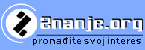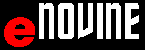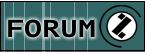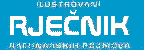WORD 2010 - Environment
Parts of WORD window
WORD has a standard window and most of window elements. Certain specificities result from the special purpose of this program, for text processing, working with tables and images.
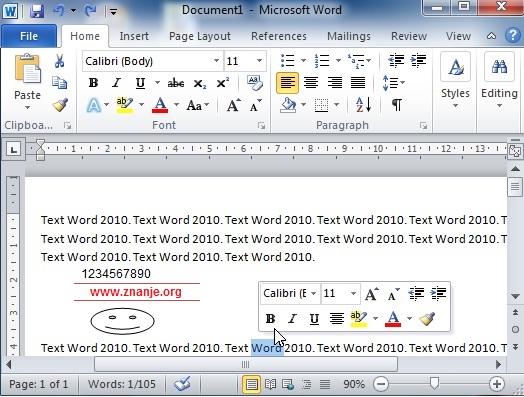
Image 1. Parts of WORD window (Image is mapped ![]() )
)
Table 3.1. Names of parts of the window
| Name | English | Image | Opis |
| Traka | RIBBON | RIBBON contains TABS, GROUPS and COMMANDS >> | |
| Padajući meni | DROP DOWN MENU |
|
By clicking the arrow |
|
OFFICE BUTTON |
|
By clicking MICROSOFT OFFICE button . >> |
|
| Prikaz svih u grupi trake | ALL IN GROUP OF RIBBON |
|
By clicking the arrow
|
| Izbor veličine prozora | PROGRAM WINDOW CONTROLS | PROGRAM WINDOW CONTROLS are buttons: MINIMIZE, MAXIMIZE, RESTORE and CLOSE and they can be found in the upper left corner of the window. | |
| Dugme MAXIMIZE | MAXIMIZE BUTTON |
|
MAXIMIZE button expands the window to the screen size.
|
| Dugme MINIMIZE | MINIMIZE BUTTON |
|
MINIMIZE button shrinks the window to the size of application button in the TASK BAR.
|
| Dugme RESTORE | RESTORE BUTTON |
|
By clicking RESTORE button |
| Dugme CLOSE | CLOSE BUTTON |
|
By clicking CLOSE button |
| Linija alata za brzi pristup | QUICK ACCESS TOOLBAR |
|
QUICK ACCESS TOOLBAR contains buttons of frequently used activities (SAVE,
UNDO, PRINT...)
|
| Naslovna linija | TITLE BAR |
|
TITLE BAR |
| Skrol traka | SCROLL BAR |  |
SCROLL BAR is used for selecting a part of the document which is chosen to be displayed on the screen >> |
| Linija razdvajanja | SPLIT LINE |  |
Splits the document in two parts using SPLIT LINE >> |
| Prikaz parametara iz grupe u traci | ARROW AT THE BOTTOM |
|
Display of other parameters from group in RIBBON. By clicking the button with an arrow
|
| Linija statusa | STATUS BAR |  |
Display of information about the WORDdocument. >> |
ZOOM IN and ZOOM OUT |
 |
In order to have better overview when working with the document it is possible to perform ZOOM IN >> and ZOOM OUT>>. |
|
MOUSE POINTER |
 |
Shows the current position of mouse on the WORKING SPACE >> | |
WINDOW FRAME |
Window frame enables the user to change window size in one dimension. |
||
WINDOW CONRNER |
 |
Window corner enables the user to change window size in two dimensions. |
|
HELP BUTTON |
|
WORD enables the user to use help during work >> |
|
MINIBAR - MINI TOOLBAR |
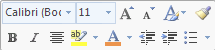 |
Display of tools for formatting the selected text. >> |
|
SUPER TOOLTIP |
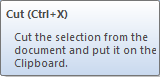 |
WORD 2010 enables description of tools when the mouse pointer is set above the tool button >>. |
|
RULER |
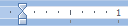 |
RULER is used for setup of indent parameters, tabs, etc. >>. |
|
| Promjena aktivnog prozora | SWITCH WINDOWS |
 |
For every open document WORD 2010 opens a new window. SWITCH WINDOWS is performed using VIEW card, SWITCH WINDOWS >>. |
Dugmad za prikaz dokumenata |
VIEW DOCUMENT |
 |
WORD 2010 offers several ways of displaying a document (PRINT LAYOUT, FULL SCREEN READING, WEB LAYOUT, OUTLINE, DRAFT >>. |
Prikaz na cijelom ekranu |
FULL SCREEN READING |
 |
FULL SCREEN READING enables simple overview of the document >>. |
Dodatna katica |
CONTEXTUAL TOOLS | CONTEXTUAL TOOLS in RIBBON appears when working with header and footer and tables. >>. |
|
Radna povrišina |
WORKING SPACE |
 |
Space where all the activities are performed (editing text, tabels, images etc.) |
Kombinacija tipki |
SPECIAL KEYSTROKE |
Ctrl+O (OPEN) Ctrl+C (COPY) |
Good news for old users of SPECIAL KEYSTROKE is that MICROSOFT kept the old labels >> |
Znakovi koji se ne štampaju |
SHOW/HIDE |
¶ | Dispaly of non-printable signs used for text arrangement >> |