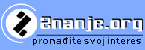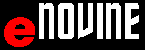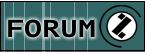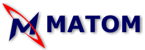|
abc Microsoft WORD 2010
Electronic manual
Author: Željko B. Grbić and co-authors
Translated by: Lana Šaula, Isidora Stanković, Nedeljko Milinković, Đorđe Rajić, Stela Aleksić, Simona Brdar and corrected by: Nikolas Frazee
This site is a tutorial about WORD 2010 by MICROSOFT with animations and step by step descriptions.
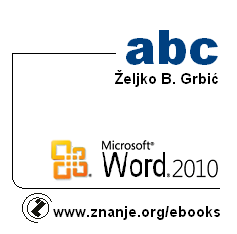
Tutorials in English
abc Word 2010
abc Excel 2010
abc Excel 2003
abc PowerPoint 2010
abc Tutorials:
Operativni sistemi
abc Windows 7
abc Windows XP
abc Operativni sistemi
Microsoft Office
abc Word 2010
abc Word 2007
abc Word 2003
abc Excel 2010
abc Excel 2007
abc Excel 2003
abc Power Point 2010
abc Power Point 2003
abc Access 2010
abc Access 2007
abc Expression Web
abc Front Page 2003
Računari i Internet
abc Brojni sistemi
abc Osnove računara
abc Računarski sistemi
abc Internet osnove
abc HTML5 i CSS3
abc HTML
abc Jasc Animation Shop
abc Flash
abc Movie Maker
abc Računarska grafika
Algoritmi i programski jezici
abc Algoritmi
abc BASIC
abc Turbo Pascal
abc Dev-Pascal
abc Python
abc C
abc C++
abc Java
abc Matlab
abc Asembler
Provjera znanja
abc Quiz-Test
Priručnici:
MatchCAD
MatchCAD 2001
Corel Draw X6
CSS
Učenjenje kroz igru /LEARNING THROUGH GAMES/
|
Introduction
- Introduction
- Organisation of the ABC tutorial
Examples
- Examples and questions
- Starting and closing the application WORD 2010
- Starting WORD from PROGRAMS menu
- Starting from the START menu
- Starting WORD by double-clicking on the WORD icon on the screen

- Opening a document in WORD from DESKTOP icon

- Starting WORD from the search field
- Closing Word, File Menu, Close Item
- Closing WORD by clicking the CLOSE button

- Closing WORD from the TASK BAR
- Closing WORD from CONTROL menu, CLOSE option
- Closing WORD - CONTROL button - DOUBLE CLICK

Examples
- Examples and questions
- Environment
- Parts of the WORD window
- DROP DOWN menu
- FILE menu

- Show all - RIBBON group
- QUICK ACCESS TOOLBAR
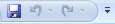
- QUICK ACCESS TOOLBAR above the ribbon
- QUICK ACCESS TOOLBAR below the ribbon
- SCROLL BAR
- SPLIT LINE
- ARROW AT THE BOTTOM
- STATUS BAR
- ZOOM IN
- ZOOM OUT
- ZOOM IN and ZOOM OUT using mouse scroll wheel
- SUPER TOOLTIP
- HELP BUTTON
- MINIBAR - MINI TOOLBAR
- RULER
- SHOW/HIDE
- RIBBON
- Display of other parameters in RIBBON group

- Display of all in RIBBON group
- Display of gallery in RIBBON group
- Display of all TABS in RIBBON
- Display of HOME TAB in RIBBON
- Display of INSERT TAB in RIBBON
- Display of PAGE LAYOUT TAB in RIBBON
- Display of REFERENCES TAB in RIBBON
- Display of MAILINGS TAB in RIBBON
- Display of REVIEW TAB in RIBBON
- Display of VIEW TAB in RIBBON
- Without RIBBON
- With RIBBON
- With and without RIBBON - CTRL+F1
- Display of the card content when RIBBON is minimized
- Changing RIBBON width
- Changing WORD active window
- Ways of document display
- FULL SCREEN READING
- CONTEXTUAL TOOLS
Examples
- Environment - Examples and questions
- Text in WORD document
- PAGE SETUP
- Opening PAGE LAYOUT - RIBBON
- PAGE SETUP - SIZE
- PAGE LAYOUT - ORIENTATION
- PAGE SETUP - MARGINS
- PAGE LAYOUT - CUSTOM MARGINS
- Changing size of the horisontal margin using RULER
- Changing size of the vertical margin using RULER
- PAGE SIZE - PAGE SETUP dialogue box
- PAGE ORIENTATION - PAGE SETUP dialogue box
- PAGE MARGINS - PAGE SETUP dialogue box
- PAGE BREAK - SECTION
- PAGE BREAK - INSERT TAB

- PAGE BREAK - LAYOUT TAB

- PAGE BREAK - SECTION
- HEADER and FOOTER
- HEADER
- FOOTER
- RESIZE FOOTER
- DIFFERENT FIRST PAGE
- DIFFERENT ODD & EVEN
- PAGE NUMBER
- INSERT PAGE NUMBER
- PAGE NUMBER & PAGE BREAK
- PAGE NUMBER & SECTION BREAK
- PAGE NUMBER - Third as first
PAGE BACKGROUND
- PAGE BACKGROUND - COLOR

- PAGE BACKGROUND - COLOR PALETTE

- PAGE BACKGROUND - TWO COLORS
- BACKGROUND PICTURE
- FONT
Choosing font parameters from RIBBON:
- Finding FONT drop-down list (small window dimensions)
- FONT TYPEFACE - FONT drop-down list
- Changing font of the typed text using FONT drop-down list
- Choosing font size using FONT SIZE drop-down list
- FONT COLOR

- FONT STYLE

- Choosing font parameters using FONT NAME MINI BAR
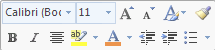
Choosing font parameters from FONT dialogue box:
- Opening FONT dialogue box
- FONT TYPEFACE in FONT dialogue box
- FONT STYLE - changing old text
- FONT STYLE - changing new text
- SUPERSCRIPT
- SUBRSCRIPT
- SMALL CAPS
- ALL CAPS
- FONT COLOR from FONT dialogue box
- FONT SIZE
- CHARACTER SCALE
- CHARACTER SPACING
Choosing font parameters from MINI TOOLBAR
- Choosing FONT TYPEFACE from MINI TOOLBAR
- Choosing FONT SIZE from MINI TOOLBAR
- Choosing FONT COLOR from MINI TOOLBAR
- Choosing FONT HIGHLIGHTED from MINI TOOLBAR
Examples
- Examples and questions
- Font - example 2
- Font - example 3
- Examples, exercises and tasks 1
- Examples, exercises and tasks 2
- Examples, exercises and tasks 3
PART 2
EDIT
- EDIT - SPACE
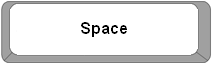
- EDIT - DELETE

- EDIT - BACKSPACE
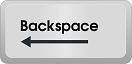
- EDIT - ENTER
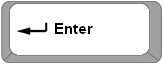
- PARAGRAPH
Choosing paragraph parameters from RULER
- INDENT FIRST LINE

- INDENT LEFT SIDE

- INDENT RIGHT SIDE

- HANGING

Choosing paragraph parameters from PARAGRAPH dialogue box
- INDENT FIRST LINE - PARAGRAPH dialogue box
- INDENT LEFT SIDE - PARAGRAPH dialogue box
- HANGING - PARAGRAPH dialogue box
- INDENT RIGHT SIDE - PARAGRAPH dialogue box
Indenting from RIBBON
- INDENT LEFT SIDE from RIBBON
 and and 
Paragraph spacing
- LINE SPACING
- SPACE AFTER PARAGRAPH
- SPACE BEFORE PARAGRAPH
ALLIGNMENT
- ALIGNMENT
 , ,  , ,  and and 
- ALLIGNMENT - PARAGRAPH dialogue box
Examples
- Examples, exercises and tasks 1
FOOTNOTE and ENDNOTE
- FOOTNOTE

- ENDNOTE

DROPCAP
- DROPCAP

Examples, exercises and tasks
- Exercises 1
- Exercises 2
- Exercises 3
PART 3
NEW, OPEN, SAVE
- Create a new document - FILE MENU - NEW ITEM
- Create a new document - NEW button - HOME TAB

- Create a new document - Ctrl+N key
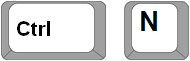
- SAVE AS
- Saving the document for the first time - Ctrl+S key
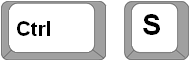
- Saving the document - SAVE button- QUICK ACCESS TOOLBAR

- Opening the document - FILE MENU - OPEN ITEM
- Opening the document - OPEN button - QUICK ACCESS TOOLBAR

- Opening the document - OPEN - Ctrl+O key
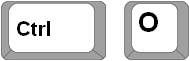
- OPEN RECENTLY
- COPY and MOVE
- SELECT ALL - CTRL+A
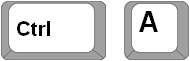
- Copying - COPY button - RIBBON

- Copying - RIGHT MOUSE button

- Copying - CLIPBOARD
- Moving - RIGHT MOUSE button

- Moving - DRAG & DROP method
- Moving - CUT button - RIBBON
- Moving - RIGHT DRAG & DROP

- UNDO

- REDO

- FIND and REPLACE
- FIND

- REPLACE

PART 4
- BULLETS
- BULLETS

- NUMBERING
- NUMBERING

- COLUMNS
- NUMBER OF COLUMNS

- COLUMNS DIALOG BOX

- COLUMN - OPEN DIALOG BOX
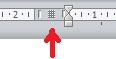
- EQUAL COLUMN WIDTH
- COLUMN WIDTH from RULER - MOVE COLUMN button
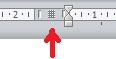
- LINE BETWEEN columns
- COLUMNS BREAK

- COLUMN ALIGNMENT
- Examples, exercises and tasks 1
- TABLE
- INSERT TABLE - INSERT TAB

- CONVERT TEXT TO TABLE
- SELECT TABLE

- SELECT TABLE COLUMN

- SELECT TABLE ROW

- SELECT CELL

- Changing TABLE COLUMN SIZE

- Changing TABLE ROW SIZE

- Changing TABLE SIZE
 and and 
- Changing ACTIVE CELL - TAB KEY
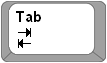
- Adding a NEW ROW - TAB KEY
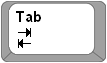
- MERGE CELLS

- SPLIT CELLS

- TABLE BORDER - HOME TAB

- TABLE BORDER - dialogue box
- TABLE BACKGROUND - HOME TAB

- CELL BACKGROUND

- DOCUMENT, TABLE & CELL BACKGROUND

- INSERT ROW ABOVE

- INSERT ROW BELOW

- CONVERT TABLE TO TEXT
- CONVERT TABLE TO TEXT - Separator
- DELETE COLUMN - DELETE button

- DELETE COLUMN - RIGHT CLICK

- DELETE COLUMN CONTENT

- DELETE ROW

- Examples, exercises and tasks 1
- Examples, exercises and tasks 2
- Examples, exercises and tasks 3
- Examples, exercises and tasks 4
- Examples, exercises and tasks 5
- PICTURE
- INSERT PICTURE
- Changing PICTURE SIZE - ONE DIRECTION

- Changing PICTURE SIZE

- Changing PICTURE POSITION

- TEXT WRAPPING

- PICTURE POSITION

- PICTURE BORDER

- CROP

- ROTATE PICTURE

- Examples, exercises and tasks 1
- Examples, exercises and tasks 2
- Examples, exercises and tasks 3
- SHAPES
- SHAPES - RECTANGLE

- SHAPES - SHAPE FILL

- SHAPES - SHAPE FILL - MINI TOOLBAR
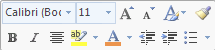
- SEND BEHIND TEXT
- FORMAT SHAPE DIALOGUE BOX

- 3D ROTATION
- 3D FORMAT
- CROP PICTURE TO SHAPE
- Examples, exercises and tasks 1
- STYLES
- STYLES & STYLES GALERY
- CHOOSE QUICK STYLES
- Opening MODIFY STYLE dialogue box
- Changing style parameters - MODIFY STYLE dialogue box
- TEXT BOX
- CREATE TEXT BOX

- BACKGROUND COLOR

- GRADIENT BACKGROUND COLOR

- GRADIENT BACKGROUND COLOR- color relation
 , ,
 , ,

- Changing GRADIENT BACKGROUND COLOR
 , ,
 , ,

- TRANSPARENT BACKGROUND COLOR

- SHAPE OUTLINE from MINI BAR

- SHAPE OUTLINE from DRAWING RIBBON

- SHAPE OUTLINE from DRAWING RIBBON 2

- WEIGHT

- DASHES STYLE

- Changing TEXT DIRECTION

- Examples, exercises and tasks 1
- Examples, exercises and tasks 2
- Examples, exercises and tasks 3
- Examples, exercises and tasks 5
- Examples, exercises and tasks 6
- WORD ART
- INSERT WORDART

- RESIZE WORDART
- ROTATE WORDART

- EDIT WORDART
- TEXT OUTLINE

- SHAPE STYLES
- SHAPE EFFECTS

- Examples, exercises and tasks 1
- TAB
- Choosing TAB STOP TYPE
 , ,  , ,  , ,  , , 
- INSERT TAB STOP

- TAB STOP LEADER

- REMOVE TAB STOP
- CENTER TAB STOP - SIGN

Examples
- Examples, exercises and tasks 1
- Examples, exercises and tasks 2
- EQUATION
- EQUATION
- APPENDIX
- WORKING ON MULTIPLE DOCUMENTS
- MOUSE POINTERS
- MOUSE POINTER OVER WORKING AREA
- CURSOR POSITION
- MOUSE POINTER DISAPPEARS
- MOUSE POINTER - SELECT TEXT - click the text
- MOUSE POINTER - SELECT TEXT - LEFT MARGIN
- MOUSE POINTER - choosing tools from TOOLBAR
- MOUSE POINTER - choosing tools from MINI BAR
- MOUSE POINTER - USE WINDOW PARTS
- MOUSE POINTER - SPLIT WINDOW
- MOUSE POINTER - SELECT TABLE

- MOUSE POINTER - SELECT TABLE COLUMN

- MOUSE POINTER - SELECT TABLE ROW

- SELECT CELL

- MOUSE POINTER - TABLE COLUMN SIZE

- MOUSE POINTER - TABLE ROW SIZE

- MOUSE POINTER - TABLE SIZE

- MOUSE POINTER - PICTURE POSITION
- MOUSE POINTER - PICTURE SIZE
- Exercises 1
- Exercises 2
- Exercises 3
QUIZ
- QUIZ
|
|
|
|

|
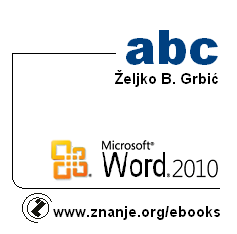









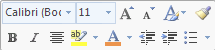



 and
and 
 ,
,  ,
,  and
and 




















 and
and