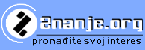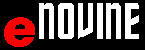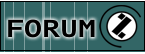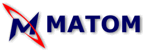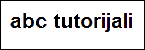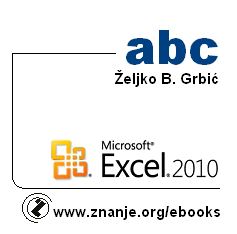
Tutorials in English
abc Word 2010
abc Excel 2010
abc Excel 2003
abc PowerPoint 2010
abc Tutorials:
Operativni sistemi
abc Windows 7
abc Windows XP
abc Operativni sistemi
Microsoft Office
abc Word 2010
abc Word 2007
abc Word 2003
abc Excel 2010
abc Excel 2007
abc Excel 2003
abc Power Point 2010
abc Power Point 2003
abc Access 2010
abc Access 2007
abc Expression Web
abc Front Page 2003
Računari i Internet
abc Brojni sistemi
abc Osnove računara
abc Računarski sistemi
abc Internet osnove
abc HTML5 i CSS3
abc HTML
abc Jasc Animation Shop
abc Flash
abc Movie Maker
abc Računarska grafika
Algoritmi i programski jezici
abc Algoritmi
abc BASIC
abc Turbo Pascal
abc Dev-Pascal
abc Python
abc C
abc C++
abc Java
abc Matlab
abc Asembler
Provjera znanja
abc Quiz-Test
Priručnici:
MatchCAD
MatchCAD 2001
Corel Draw X6
CSS
Učenjenje kroz igru /LEARNING THROUGH GAMES/
|
abc Microsoft Excel 2010 - free online tutorial
by Željko Grbić and co-authors
This is a basic free online tutorial of Excel 2010 with .gif animations, descriptions and step by step explanations. The tutorial is very usefull for preparing ECDL Excel exam.
- Introduction
- Starting and Closing MICROSOFT EXCEL
Open Microsoft Excel window
- Starting Excel using the Microsoft Office submenu
- Starting Excel using the Windows Start menu
- Starting Excel using a shortcut application icon

- Starting Excel using a document icon

- Starting Excel using SEARCH field
Close MICROSOFT EXCEL window
- Closing: CONTROL menu - CLOSE item
- Closing:CONTROL button - DOUBLE CLICK

- Closing: FILE menu EXIT item
- Closing: CLOSE button - click

- Closing: SHORTCUT menu APPLICATION BUTTON - CLOSE item
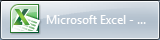
- Closing: SHORTCUT menu TITLE BAR - CLOSE item
Parts of the EXCEL window
- Scroll bar
- Ribbon
- FILE menu - FILE button

- Quick access toolbar

- Show quick access toolbar below the ribbon
- Show quick access toolbar above the ribbon
- Worksheet without ribbon
- Worksheet without ribbon 2
 
- Drop down menu

- Display other parameters in RIBBON group

- Display all parameters in RIBBON group

- Dispay gallery in ribbon
- All tabs in ribbon
- Choosing tab in ribbon - HOME TAB
- Choosing tab in ribbon - INSERT TAB
- Choosing tab in ribbon - Page layout TAB
- Choosing tab in ribbon - FORMULAS TAB
- Choosing tab in ribbon - DATA TAB
- Choosing tab in ribbon - REVIEW TAB
- Zoom in

- Zoom out

- Formula bar

- Formula button

- Choosing tab in ribbon - VIEW TAB
- Show or hide gridlines on a worksheet
- PAGE SETUP
- Page size from Ribbon
- Paper Size - Page Setup dialog box
- Page Orientation - Page Setup dialog box
- Paper orientation- LANDSCAPE from RIBBON
- Paper orientation - Portrait from ribbon
- Margins - Page Setup Dialog Box
- Margins - Ribbon
- Header & Footer - Page setup dialog box
- Page break from ribbon
- Opening SHEET TAB from PAGE SETUP group
- Opening SHEET TAB - click PRINT TITLES button

- Opening SHEET TAB from SHEET OPTIONS group
- Opening SHEET TAB from SCALE TO FIT group
BACKGROUND
- Choose BACKGROUND parameters
- Delete BACKGROUND
- DATA ENTRY
- Data entry: Data Form-Sheet dialog box
- Data entry into cell
- Data entry: from Formula bar
- Confirmation of inserting cell content

- Changing content in formula bar
- Data type - TEXT
- Data type: Text
- Data type: Date
- Deleting cell content in FORMULA BAR - BACKSPACE push button
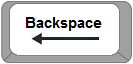
- Delete character right of the cursor - Delete key

- Withdrawal of inserting cell content (ESC push button)

- Adding the Data Form button to the Quick Access Toolbar

- Conditional formatting- DATA BARS

- Conditional formatting- ICON SETS

- Cell comment

- New line in cell ALT+ENTER
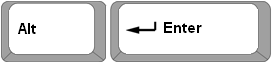
- WORKSHEET, COLUMN and ROW
- WORKSHEET

- Select worksheet
 by left click by left click 
- Select worksheet - Worksheet bar
- Rename worksheet - Right click

- Rename worksheet - Worksheet tab

- Rename worksheet - Ribbon, Rename sheet
- Moving worksheet tab
- Insert Worksheet by Insert Worksheet button

- Insert Worksheet - Ribbon, Insert Sheet
- Insert Worksheet - Right click

- Insert Worksheet - Keys
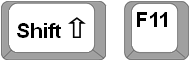
- Delete worksheet - Ribbon

- Delete worksheet - Right click

- Copy worksheet
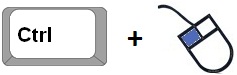
- COLUMN
- Select column
- Column width, a column header

- Column width - Ribbon, FORMAT button

- Insert column - Ribbon, INSERT button

- Insert column - Ribbon, Insert button 2

- Insert column - Right click

- Visible/invisble cell content #### – Changing column width by column headings
- Delete Column - Ribbon, Delete

- Delete Column - Right click

Examples
- Insert column example 01
- Delete COLUMN example 01
- ROW
- Select Row
- Insert Row - Ribbon, INSERT button
- Insert Row - Right click

- Row height - Row header

- Row height - Ribbon, FORMAT button
- Delete Row - Ribbon, Delete
- Delete Row - Right click
Primjeri /EXAMPLES/
- Insert row example 01
- Delete row example 01
- CELL
- Select cell - Active cell
- Range cell
- NAME BOX
- Move a cell content
- Insert cell(s)

- Insert cell(s) 2
- Inserting a cell - Right click

- Delete name box
- Erasing data

- Delete cell(s)

- Format cells
- Opening FORMAT CELLS - NUMBER dialog box
- Number tab - FORMAT CELLS dialog box
- The choice of currenci from Format cells dialog box
- ALIGNMENT
- Text aligment from Ribbon 02
- Text aligment from Ribbon 03
- Text formating from Ribbon - Displaying full content of cell - WRAP TEXT 04 04
- Text orientation from Ribbon
- Merged cells - Ribbon
- Unmerge cells - Ribbon
- Opening Format cells dialog box - Alignment tab
- Opening format cells dialog box - Alignment tab 2

- Alignment tab
- Text orientation - Format cells dialog box - Allignment tab
- Format cells dialog box - Orientation 2
- Format cells - Wrap text
- Format cells - Merge cells
- Format cells dialog box - Shrink to fit
- Format cells dialog box - Patterns cells tab
- FONT
- The choice font color from RIBBON

- Opening FORMAT CELLS - FONT dialog box
- The choice font parameters - Format cells dialog box
- The choice greek letters -SYMBOL- Format cells dialog box
- Formula - equation /=/
- Typing the expression directly in the cell (e.g. =2+3)
- Click on the cell 1 for input 1
- Click on the cell to mark the coordinates of the cell 2
- Arithmetic operations and operators - Exponentiation ^
- Show-hide formulas
- Functions Fx

- Function SUM - AutoSum button (SIGMA))
 01 01
- Function SUM, INSERT FUNCTION 02

- Function product /PRODUCT/

- The minimum value /MIN/

- The maximum value /MAX/

- Function Average values /AVERAGE/

- Branching, Function IF

- Branching Function /FUNCTION IF/ - copy

- Random value /RAND/

- Random value from 0 to 10 /FUNCTION RAND/

- Order of values by descending order /RANK/

- Order of values by ascending order /RANK/

- Function COUNT

- Counting cells with content function (COUNTA)

- Function SUMIF
- Function SUMIF - absolute values
- Counting the selected values - Function COUNTIF
- Function SUMIF - Average
- Counting the selected values COUNTIF - Average values
- Average of the selected values
- Function SUMIF - relational operator
- Function COUNTIF - Counting the selected values - Relational operator
- Creating, opening and saving a document in EXCEL
- Creating a document (NEW) from the Quick Access Toolbar

- Creating a document (NEW) - FILE menu
- Creating a document (NEW) - shortcut keys CTRL + N
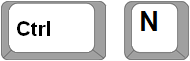
- Opening a document (OPEN) - Quick Access Toolbar

- Opening a document (OPEN) - FILE menu
- Opening a document (OPEN) - shortcut keys CTRL i O
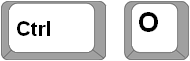
- Open a recently opened document /OPEN RECENT/
- Saving a document under a different name (SAVE AS) - FILE menu

- Saving a Document under a different name (SAVE AS) - Quick Access Toolbar
- Saving a Document under a different name (SAVE AS) - shortcut keys CTRL + S
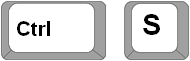
- Find and Replace
- Searching for a group of characters - FIND

- Searching for a group of characters by shortcut keys
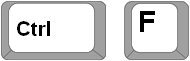
- Replacing characters (REPLACE)
Block
- Select a range of cells
- Mark the entire document using the button SELECT ALL

- Select the all entire document with buttons CTRL+A
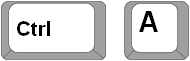
- Mark a group of cells which aren't next to eachother /CTRL+CLICK/
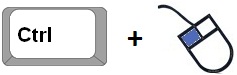
BLOCK, CUT, COPY, PASTE
- Copying contents within the same sheet /EDIT COPY PASTE/
- Moving the contents of the cell /CUT-MOVE CELL/ within the same Sheet /EDIT CUT PASTE/
- Moving a group of cells from one sheet to another /CUT PASTE/
Addressing
- Relative address 01 (copy)
- Absolute address 01 (COPY)
FILL LIST & CUSTOM LIST
- Creating a complete fill list
- Creating a custom list /ADD CUSTOM LIST
- Using the custom list
- Show/hide parts of the window
- Show Formula bar
- Show Gridlines
- Show Headings
- Choosing the option 100% Zoom
- Choosing the option Full screen
- Choosing the option Normal
- Choosing the option Page break preview
- izbor opcije Page layout
- Choosing the option Zoom to selection
- Zooming in on the document
- Excel options dialog box
- SORT
- SORT ASCENDING - from a to z - DATA TAB

- SORT DESCENDING - from z to a to z - DATA TAB

- SORT ASCENDING - from a to z - HOME TAB - SORT & FILTER button

- SORT DESCENDING - from z to a to z - HOME TAB - SORT & FILTER button

- SORT dialog box

- SORT dialog box - ASCENDING order

- Sorting by three criteria

VLOOKUP - HLOOKUP - RANK
- VLOOKUP - student grades, numerical values
- VLOOKUP - student grades, description grade
- VLOOKUP - Student grades, final grade
DATA FILETER
- Autofilter

- CHART
- Standard types of chart
- Creating a chart
- Select CHART data
- Chart-3-D Rotation
- Setting the chart tittle
- Setting labels
- Creating labels
- Creating a Labels from a document
- Showing values on the x- and y-axis
- Changing the series name - Showing values on the x- and y-axis,
- Select the axis value
- Changing the colours of a chart
- Changing the look of the chart
- Changing the chart type
- Changing data in a chart
- Switiching rows and columns
- Creating a GANTT chart
- Creating a GANTT chart - 01 STACKED BAR
- Creating a gantt chart - 02 SELECT DATA
- Creating a gantt chart - 03 DELETE LEGEND
- Creating a gantt chart - 04 REVERSE ORDER
- Creating a gantt chart - 05 MAKING THE FIRST SERIE INVISIBLE
- Creating a gantt chart - 06 START DATE
- Creating a graph by using the Functional button F11
Examples in phisics:
- CHART Examples - Iterations - Create a chart
Examples in physics:
- Iterations
- Delta - Greek letters
- V0 - Index /SUBSCRIPT/
- Heading of the table and the starting values of the variables
- Printing out a formula
- Absolute adressing of the variables
- Values of the variable Delta_t

- Values of velocity v

- Repeat for the value of 220 and the formula delta t and v
- Analyzing by changing the Values
- CHART Examples - Iterations - Create a chart
- Graphic viewing - changing the range
- Speed - Graphics view the changes in speed
- Analyzing by changing the values
- Graph - Histogram - viewing values
- Pivot table
- Creating pivot table
- Data for Creating pivot table 1
- Creating pivot table - deviding years and months
- Creating pivot table - Years
- Rename pivot table name
- Adding Header
- Shadowing rows and colloms
- Showing headers of rows and colloms
- Choosing shadow color of rows and collomms
- Selecting data in pivot table
- Choosing final number of all Rows-Colloms /GRAND TOTAL/
- Data for creating pivot table 2
- Display subtotals in pivot table /SUBTOTALS/
- Placing Buttons in front of the header

- Detailed showcase
 
- Pivot Table Report Layout
- Deviding rows in pivot table
- Deleting files in pivot table
- Move Pivot table
- Changing data in pivot table
- Sorting from A to Z in Pivot table
- Sorting in Pivot table - SORT dialoge table
- Creating Pivot diagram - Pivot Chart
- Removing elements PIVOT CHART 2
- Removing elements from PIVOT CHART 3
PRINT
- PRINT - FILE menu - PRINT item
- Printing the selected range
APPENDIX
- Decrease decimal places

- Increase decimal places

QUIZ - TEST
- Quiz - test
|